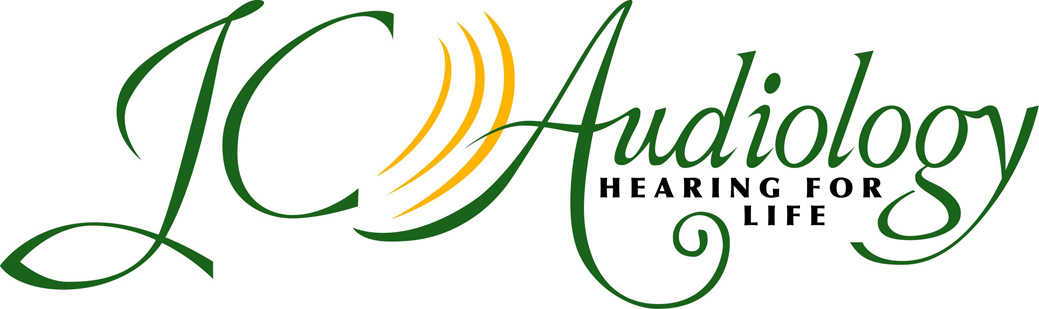Smartphones Connection Guide
/UPDATED May 8, 2024—From time to time, Apple performs updates on their phones and when this happens those who have their devices paired with accessories such as hearing aids and other technology applications may find that the connectivity isn’t working as it was previously. Below are the steps you can take to reconnect your phone with your hearing aids if you are using your phone and hearing aid settings in that manner. For Android users not challenged with the changes to Apple software, there can still be connectivity issues from time to time, in which case steps 1,2,3 at the end of these instructions will be helpful to you. At times, you may also need to delete and re-install your app if it is not working. As always, please feel free to call us at JC Audiology if your smart phone connectivity issues are not quickly resolved by these efforts. We can help you over the phone or make an appointment to meet with you to resolve connectivity problems and issues related to using your app with your hearing aids.
For iPhone User:
Apple updated iOS software for bug fixes; your software version must be the latest version.
To determine latest iOS version, go to Settings > General > Software Update to determine if your iPhone is operating on the update iOS version.
Do this even if your phone is set to “Automatic Updates”
If your iPhone is not operating on the latest version, you must manually download and install this latest software version.
Once your iPhone is updated your app should operate your hearing aids properly. If not, you may need to uninstall (delete) your app and unpair your hearing aids from your phone, then reinstall the app and re-establish the pairing.
Go to Settings > Accessibility > Hearing Devices
Click on YOURNAME Hearing aids > scroll down and select Forget the device
Power off your hearing devices (this can be done for those devices with batteries by simply opening the battery door; for rechargeable hearing devices, place them on the charger)
Reboot iPhone (power off, wait one minute, and power device back on)
Select Settings > Accessibility – MFi Hearing Devices
Power hearing aids back on (for battery operated devices, close battery door; for rechargeable hearing aids, take them off the charging dock)
Wait for both left and right hearing devices to appear, unless you have just one device, then select the hearing devices
When prompted, select “Pair”; you will select “Pair” for each hearing device (once for one hearing aid, two times for two hearing aids)
Ensure it lists the hearing devices as connected
Instructions for downloading app
Search for your app in the Apple Store
Select appropriate App in search screen
Tap “GET” to download the app to your device. Follow the screen prompts.
Once the app is installed, open it, follow the end-user-license-agreement (EULA) instructions
Your app should now operate your hearing aids
At times the pairing and app connectivity can take up to two minutes to respond. If not connecting in that amount of time, here are some additional steps to try:
1. Check to be sure you have fresh batteries; the battery strength required to operate your hearing aids is lower than the strength required for Bluetooth connectivity, so even if you haven’t heard a low battery signal in the hearing aids, try changing the batteries.
2. Stop and restart Bluetooth.
3. Power down your phone, wait two minutes, then power it up again.
If you notice connectivity issues or your app doesn’t seem to be controlling your hearing devices like you are accustomed to, we are always glad to help here at JC Audiology. Fortunately, most problems disappear when the app is reset on your phone or device. However, if you are still having problems with the app, and we are closed, you can contact the manufacturers consumer lines which were set up for just these types of technical glitches. Here are the major manufacturers and their consumer lines; they deal with these issues on a daily basis and can guide you through any problems you may be having:
Oticon: (855) 400-9766
Phonak: (800) 679-4871, select #2 when you reach the menu options.
Resound: (888) 735-4327
Signia: (800) 350-6093
Starkey: (800) 328-8602, when the operator answers ask for “Consumer Customer Service”.
Widex: (844) 497-8844